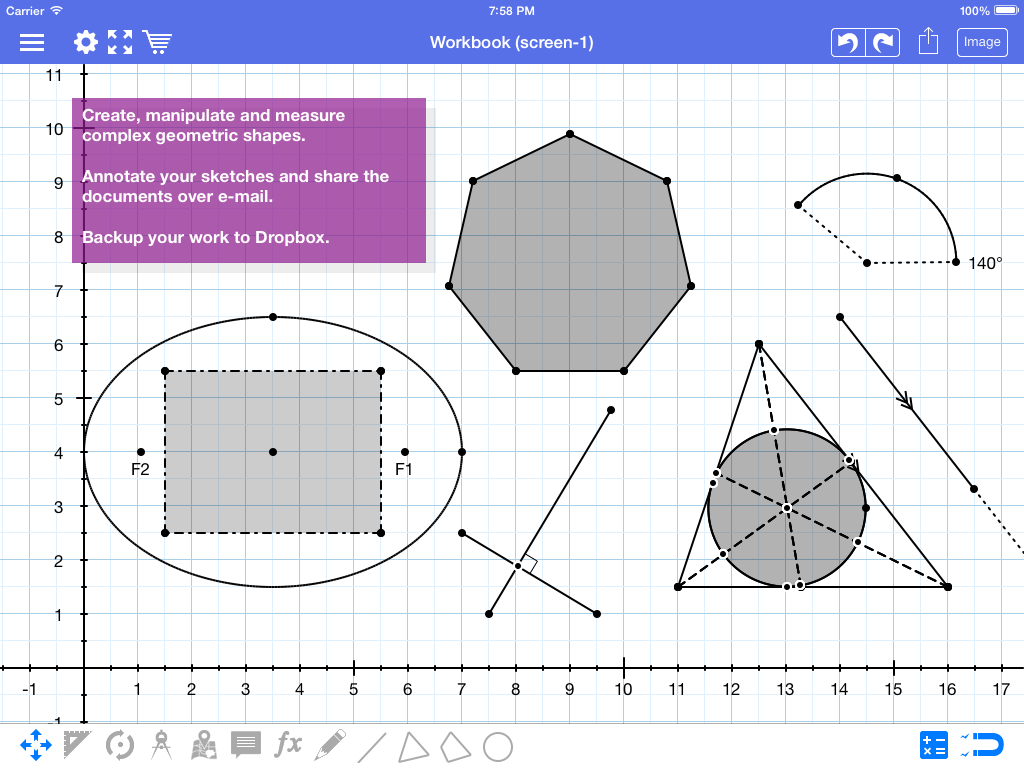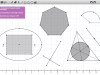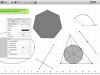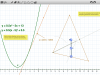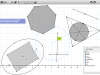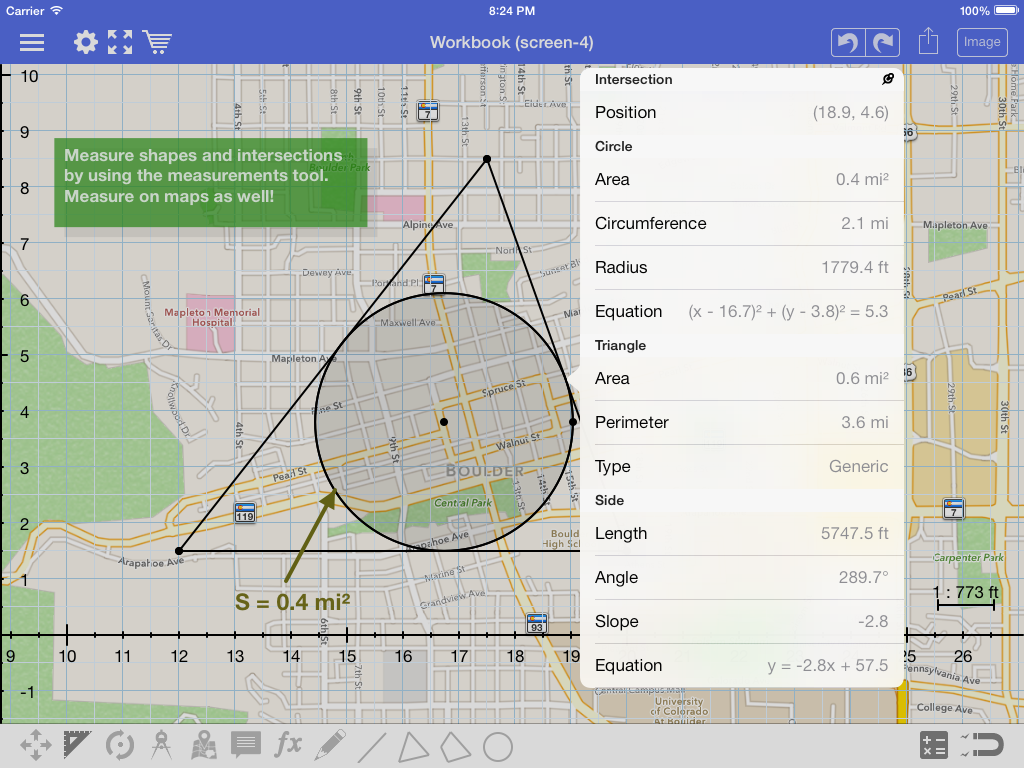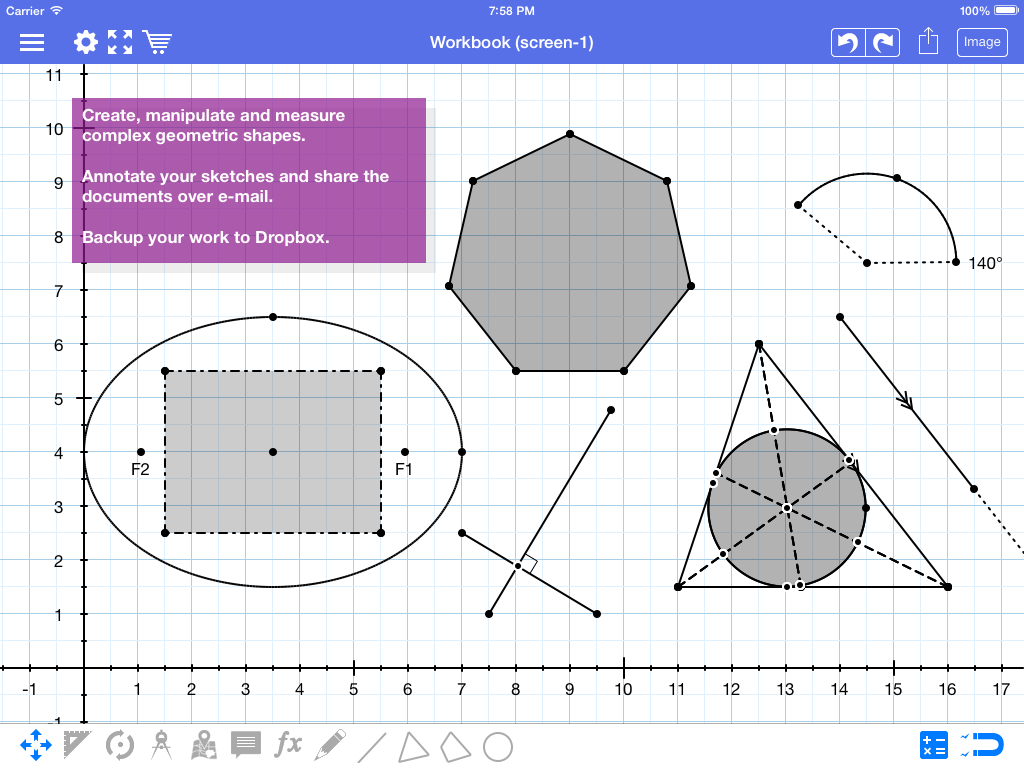Today we are excited to introduce Geometry Pad 2.4.0. It brings a few new features, the most prominent of which are listed below.
Maps
It is now possible to insert a map into your document (premium feature)! You just need to select Import Map from the bottom menu and choose the region you'd like to import. The image of the map region will be inserted into the document and displayed below the grid lines by default. The following operations are available:
- All object measurements are calculated in relation to the map scale. Device default units are used to represent the values: feet or meters.
- Drag the map around your coordinate system. You can start dragging by using the tap-hold-drag gesture. Or, by tapping the map and selecting the Move Map command. Either way you'll be able to change the location of the map image in relation to your coordinate system.
- Move the map level up or down. You might need this feature if you want to display the map image on top of the grid lines or on top of all other objects. Both of the commands are presented when you tap a map.
- The map is automatically saved into your document. Please note that the document's size with a map will be noticeably larger than the size of the same document without a map.
- The current scale is displayed in the bottom right or top right corner.
- To delete a map just tap it and select Delete.
Here is what a document with a map looks like:
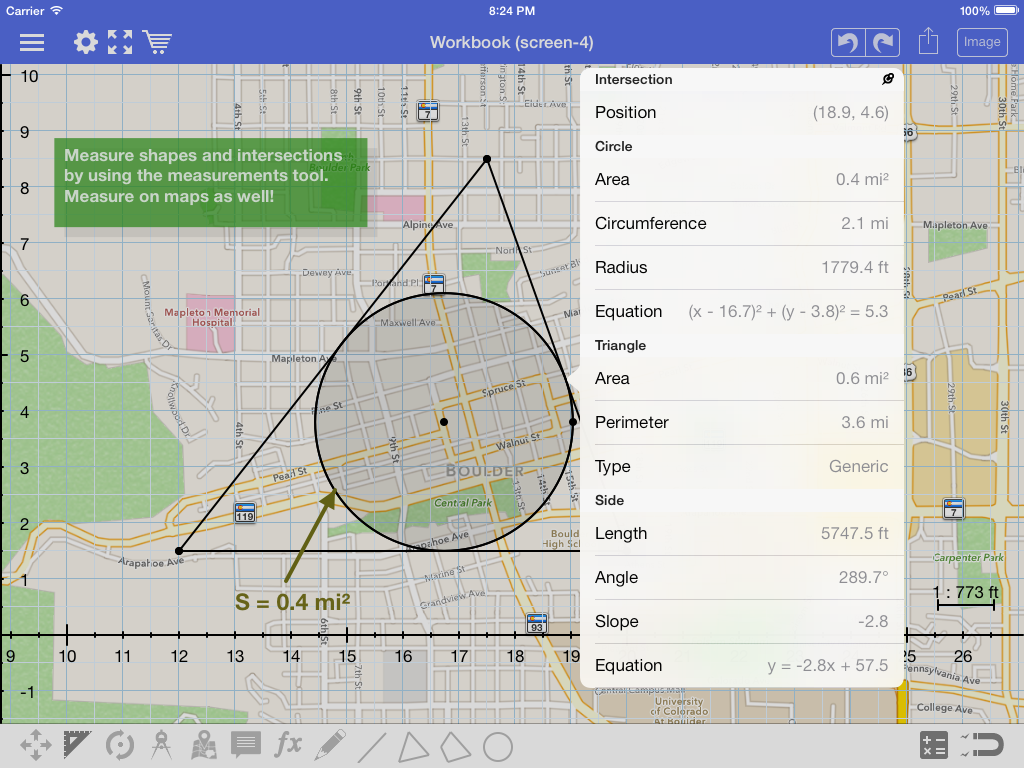 Images
Images
An image can be imported (premium feature) the same way as a map. Working with images is very similar to working with maps. You can drag an image around, move it a level up or down, and draw geometric objects on top. Object measurements will still be calculated in logical units since an image doesn't have any information about real world coordinates.
Math keyboard
It is now possible to input some of the math symbols when changing text annotations or metric labels. For now we chose the most important ones like angle, triangle, degree, squared, pi, square root, some greek symbols. But we're looking to extend the selection. Please let us know what you think!
Edit triangles/quadrilaterals
It is now possible to change sides and angles in special triangles and quadrilaterals: right, isosceles, and equilateral triangles; and squares, rectangles, parallelograms, and rhombuses.
Full support of iOS 7
The Geometry Pad design was updated to match the iOS 7 theme. Please see the screenshot below: